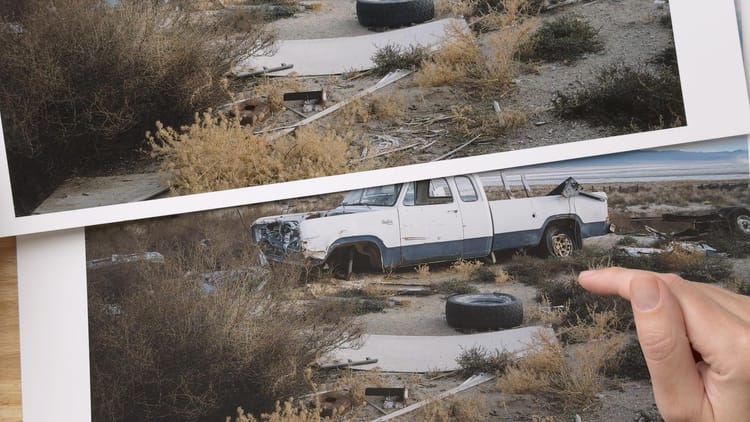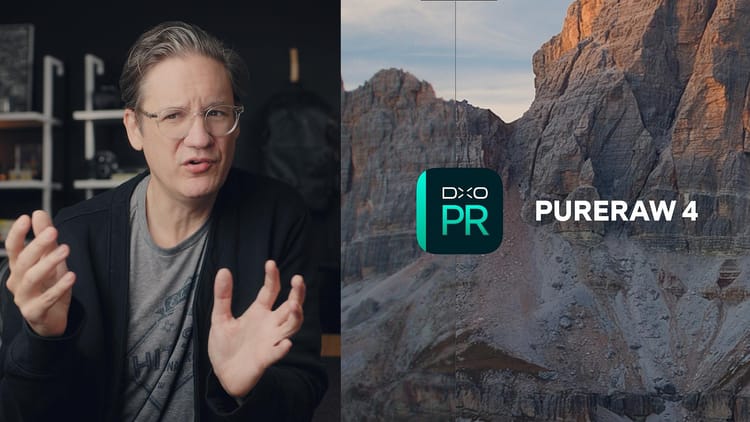Touchscreen photo editing on a Mac: Alogic Clarity Max Touch
I have always wondered what editing images on a desktop touchscreen would feel like. The ability to directly manipulate pixels using a handheld stylus, similar to a painter brushing a canvas. This has never really been possible with macOS, for unlike the Windows world, Apple has yet to offer touchscreen compatible laptops and desktop displays. Maybe that'll happen someday, especially with iOS and macOS growing closer with each passing year, but for now, touchscreens have never really been a Mac thing.
So when Alogic introduced new 27" and 32" 4K LCD displays with multi-gesture touch screens for Windows and macOS, my curiosity was piqued. Alogic hooked me up with a 32" Clarity Max Touch display for review, and I spent a few days using it as my primary desktop display for photo editing, video editing and other tasks.
In this review, I'll answer three questions. First, is this a good 32" 4K display for general use? Second, is this a good 32" 4K display for photo editing? Third, is the touchscreen functionality worth paying extra for?
- Touchscreen is great for creative work
- Integrated webcam is clever and useful
- Nice image for general use and streaming video
- Quality tilt/height stand included
- USB-C connectivity with 65W power delivery
- Good color accuracy
- 32 inch model is 8-bit only
- Panel uniformity is below average
- Viewing angles aren't the best
- Poor speakers
- Fold stand not tall enough for general use
- AdobeRGB mode cannot be calibrated
Alogic Clarity models and specifications
Alogic currently offers six versions of the 4K Clarity display, including basic 27" and 32" "Max" models, "Pro" models with integrated webcams, and top-of-the-line "Touch" models with touchscreens. Each feature bump adds $200.
- 27" 4K Clarity: $799
- 27" 4K Clarity Pro: $999
- 32" 4K Clarity Max: $999
- 27" 4K Clarity Pro Touch: $1,199
- 32" 4K Clarity Max Pro: $1,199
- 32" 4K Clarity Max Pro Touch: $1,399
All Clarity displays come with height and tilt adjustable stands. The stands are constructed of solid aluminum, and easily lift and lower the display without tools. The stand can also rotate the display 90 degrees for use in a portrait orientation. The stand is sturdy, heavy, and has a flat, minimal look similar to an Apple Studio Display. A VESA compatible mount is also an option for mounting on a wall or monitor arm.

At first glance, the back of the display appears to be made of aluminum as well, but is actually plastic. I doubt most people will care or notice, but at least the color of plastic matches the aluminum base so it looks polished.
USB-C connectivity with power delivery is also standard across all models, with 90 watts in the base 27" display and 65 watts in all other models. The latter allows you to connect and continuously power a laptop, but you can also connect the screen using HDMI or DisplayPort inputs (with requisite cables provided in the box).
All models use backlit IPS panels ("in-plane switching"), which has been the standard now for many years. IPS typically doesn't get as black or rich as OLED, but the blacks are good for a backlit display.
Screen resolution is 4K UHD across the board, with a native resolution of 3840 x 2160. Default color gamut is P3, which is quickly becoming the new standard across all mobile devices, laptops and desktop displays (effectively replacing sRGB). Clarity displays also provide calibrated modes for sRGB, AdobeRGB and HDR for specialized use cases.
Refresh rate is 60Hz on all models, which is fine for general use, but suboptimal with games.
All models include internal speakers, which is nice to have when connecting the display to a closed laptop or in situations when auxiliary speakers aren't available. That said, the speakers are weak and not worth using. You will likely want to connect headphones or a separate set of desktop speakers.
Power button and on-screen menu controls are provided at bottom right. The on-screen menu does the job of switching color modes and fine-tuning brightness, contrast, etc, and can also be navigated using the touchscreen. The user experience and design is average, and could use more design attention.
The Clarity webcam is built into the top of the frame and automatically pops up when active, then retracts when no longer in use. Camera angle can be adjusted using a scroll wheel on the back. Resolution is 8 megapixels. For me, the webcam worked fine after downloading and installing the latest display firmware (which included a fix for macOS users). Note that if you own a ScreenBar light or something similar, the webcam will likely interfere with it.
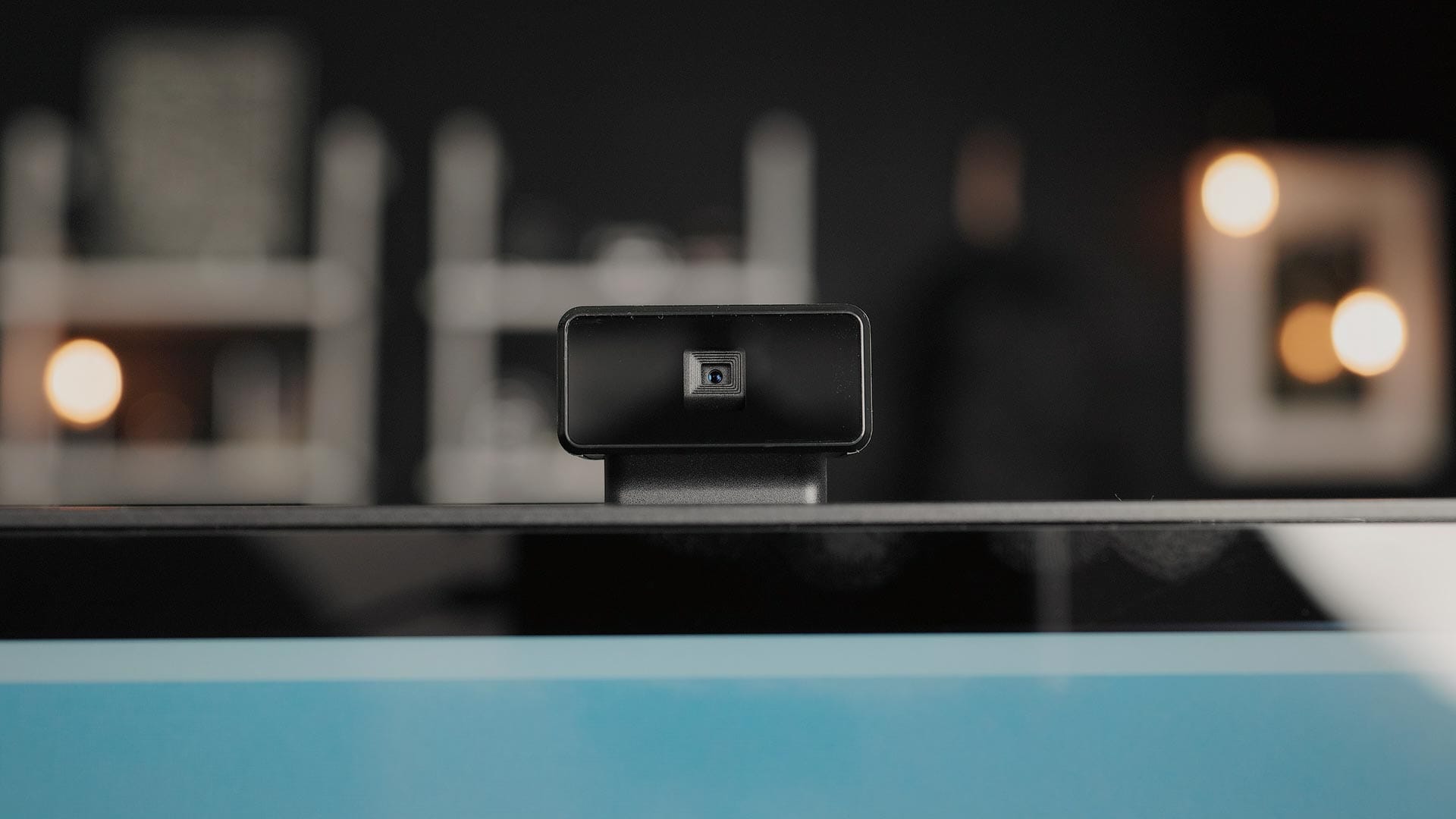
Alright, those are the similarities and common features across the Alogic Clarity model lineup. Now let's focus on the 32" Max Touch model.
Color spaces, accuracy and bit depth
Confusingly, the 32" Clarity displays are 8-bit, with support for 16 million colors, while the 27" displays are 10-bit, with support for 1.07 billion colors. The 27" displays aren't true 10-bit (8-bit with frame rate control, actually), but the 27" displays do support a broader range of colors.
The average user may not care about 8-bit or 10-bit, but photographers (like me) do, for digital raw image files contain far more color information and data than what an 8-bit display can handle. Lower bit depth produces banding in gradations instead of seamless blends of tones and colors, commonly seen in skies and skin tone.
Alogic claims their 32" Max displays provide 102% gamut coverage of P3, 98% coverage of sRGB, and 110% coverage of AdobeRGB, with an average ΔE value of <1. On paper, these values appear to be exceptionally good, especially the ΔE value, which quantifies the difference between an actual color and how that same color appears on screen. Any number less than 2 is considered perfect to the human eye.
To confirm these numbers, I calibrated the 32" Max Pro using a Datacolor SpyderX Pro and Calibrite Display Pro HL using the standard P3 mode on the display. After calibrating with the SpyderX Pro, the datacolor software reported 91% coverage of P3, 100% sRGB, and 97% AdobeRGB.
I asked Alogic why my numbers were lower, and they said their measurements were created using a professional Konica Minolta CA-410 color analyzer with the CIE 1976 color space, not CIE 1931 with a consumer SpyderX. I have no reason to doubt their claims.
I then calibrated the screen again using the Display Pro HL to test color accuracy. This reported an average ΔE of 0.4 across 96 color patches, which is quite good, and well within Alogic's claims.
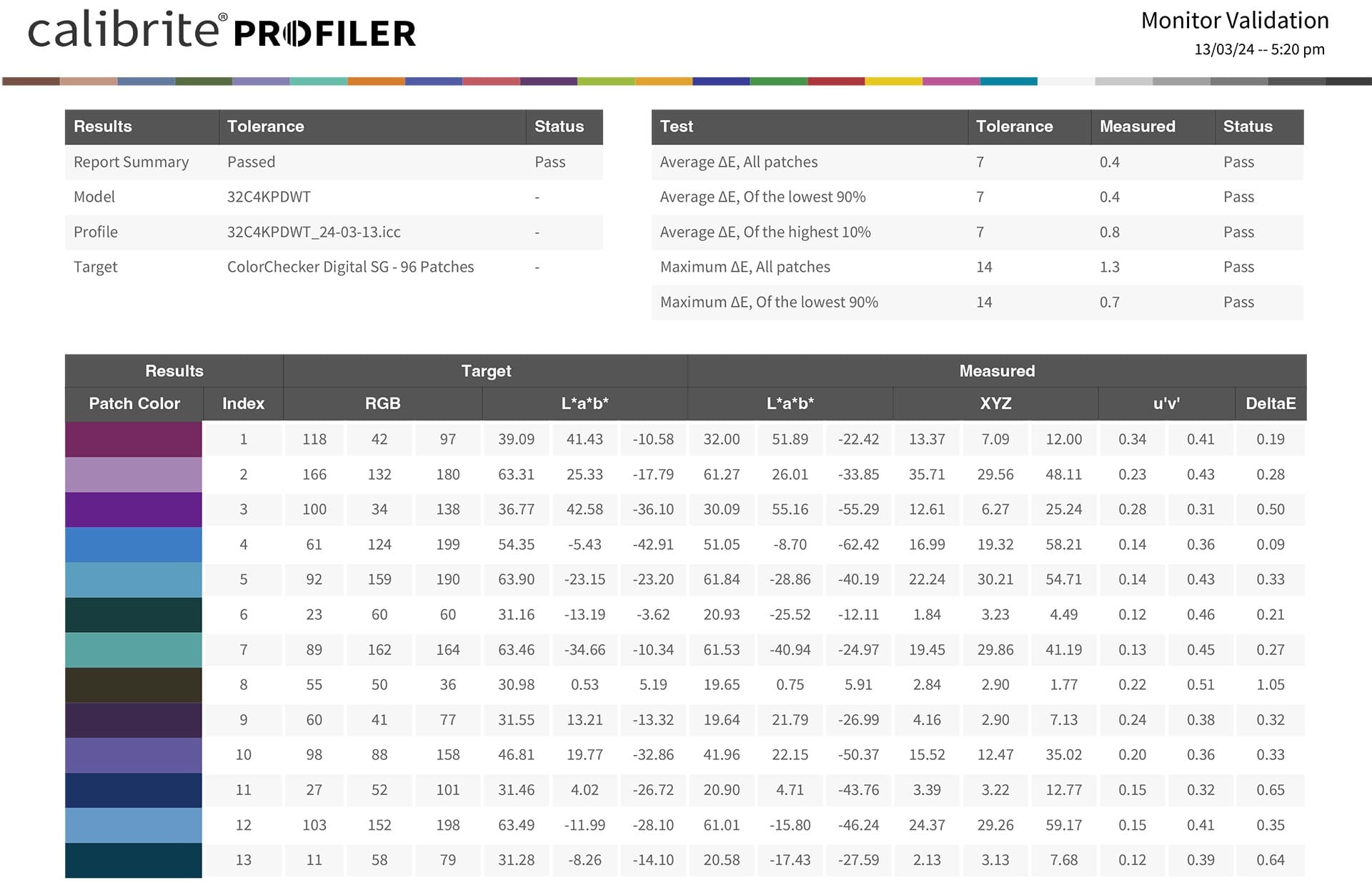
Again using the Display Pro HL calibrator, I then tested brightness uniformity (how even brightness is from corner to corner). Unfortunately, my 32" Max Touch appears to be slightly dimmer across the top of the display, as seen in red below. I ran this test three times to make sure the numbers were correct, and each time received the same result. The top right hand corner is the dimmest, with nearly 20 cd/m2 luminance difference compared to bottom left.
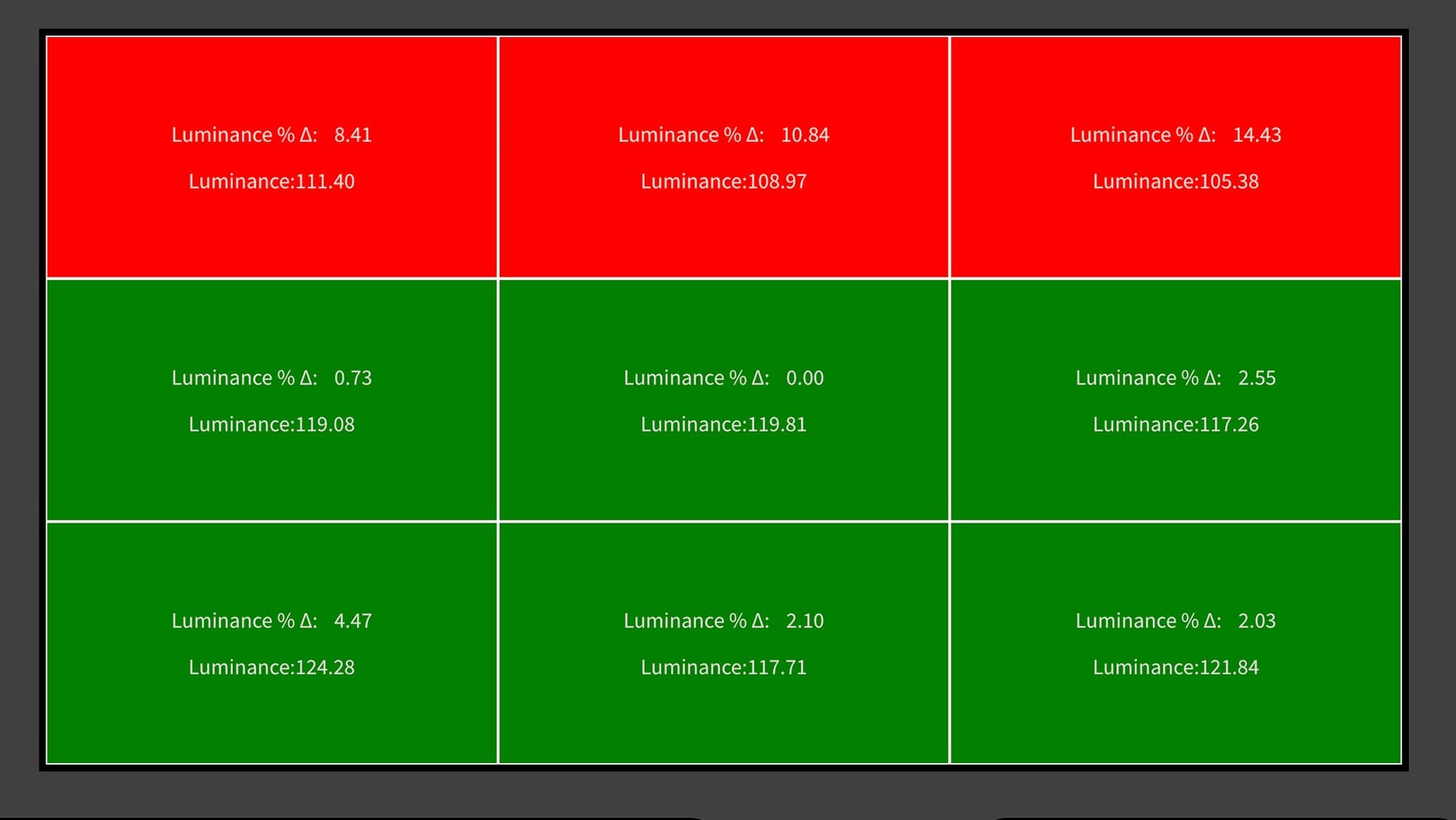
I also noticed color and contrast issues with the display's viewing angles. When viewed off-center, contrast and color saturation decrease. The display looks great when viewed dead-center, but falls off when viewed at an angle.
In addition to P3, Alogic Clarity displays also support sRGB and AdobeRGB (most displays support either P3 or sRGB, but not multiple color gamuts). As a photographer, I was happy to see AdobeRGB as a viewing option, for that color gamut provides better coverage of CMYK when making prints, books and the like.
Unfortunately, the AdobeRGB and sRGB modes cannot be calibrated because screen brightness and contrast is disabled when using any display mode other than P3. This makes the AdobeRGB mode unusable, for lowering brightness to match the luminance of paper and rooms with low ambient light is a common thing to do when calibrating. Alogic claims the AdobeRGB and sRGB modes are locked to maintain their factory calibrated accuracy. But desktop displays need to be calibrated every few months, so locking these modes doesn't make practical sense. I hope Alogic will release a firmware update that allows AdobeRGB to be calibrated and used.
Using the touchscreen for editing photos
As mentioned earlier, the macOS compatible touchscreen was one of the big reasons why I was interested in reviewing this display, for not only have touchscreens never been part of the macOS way of doing things, but I was also curious to see what editing images would feel like on a gigantic 32" canvas. To make the experience even better, Alogic also provided me with Clarity Surface Stylus Pen and a Clarity Fold Stand ($199) that positions the touchscreen low and at an angle, similar to a drafting table.

To enable touchscreen functionality, macOS users must download and install UPDD drivers from Alogic. These drivers are more than your basic Preferences control panel, with numerous low-level security permissions that must be enabled. Thereafter, two menu bar applications appear, one for configuring clicks and gestures in specific apps, the other for fine-tuning the touchscreen's sensitivity, enabling the on-screen accessibility keyboard with text fields, and other settings.
A few minutes after installing the drivers, I was up and running. I could move and scale windows, pinch to zoom, navigate menus, etc, as if I was using a giant iPad. It felt great, and made me question why Apple has resisted adding touch screens to their product lineup for so long.
Next, I started editing images in Photoshop. Together with my TourBox Lite, I could adjust brush size, zoom in and out, and dodge and burn images like a painter. It felt similar to using an Apple Pencil with an iPad, but bigger and more painterly. More up-close and intimate, as if I was physically touching the pixels in an image. For someone like me who primarily uses a keyboard and mouse, the freedom to dodge and burn by hand felt amazing.
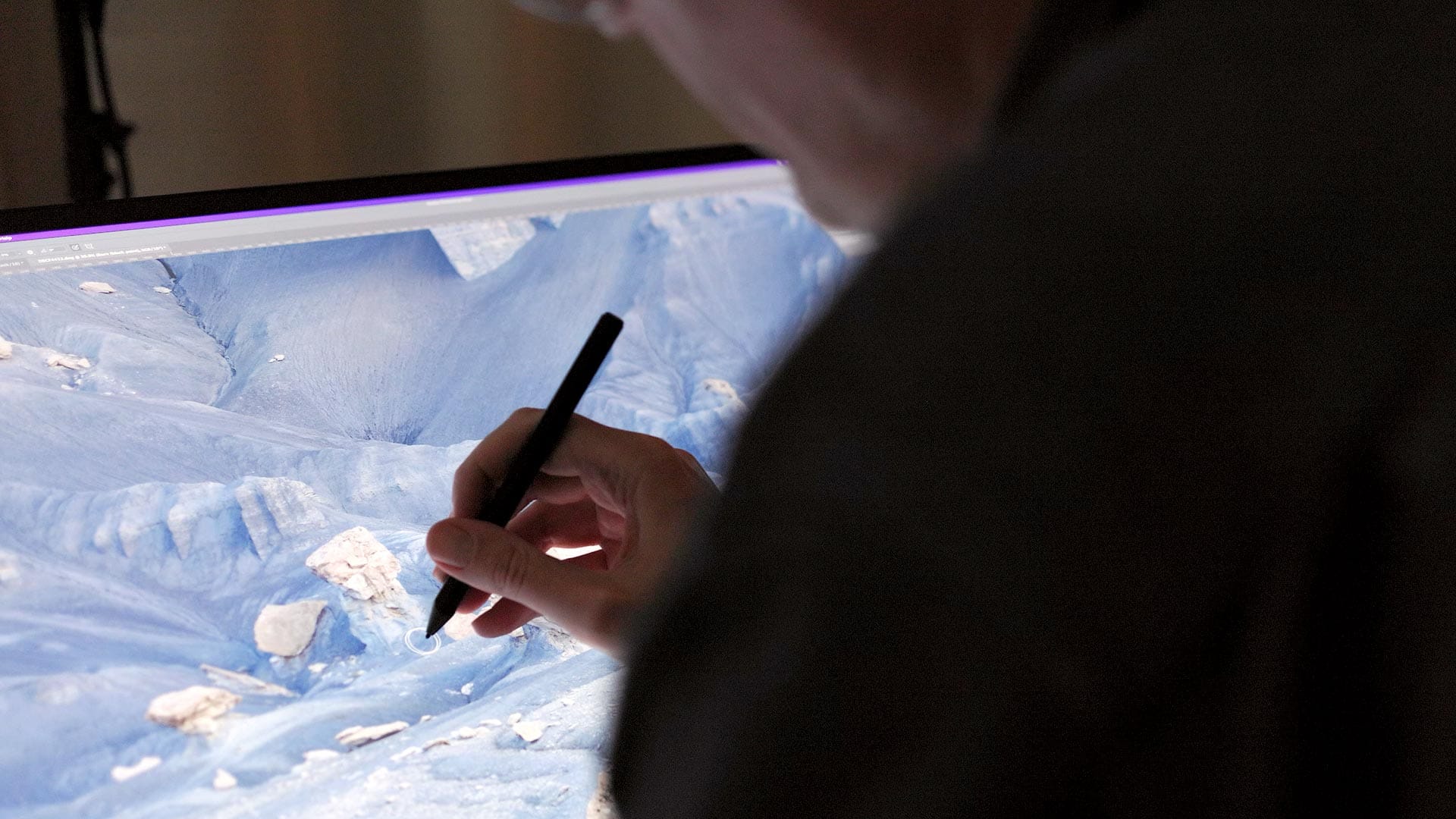
(Speaking of the Apple Pencil, it is not compatible with Clarity touchscreens. You must use the aforementioned Clarity Active Stylus Pen, or other Microsoft Surface compatible stylus pens.)
That said, when it came time to use the small, fiddly widgets and UI controls in Photoshop and other apps using the stylus, the experience felt cumbersome. This is simply how it is with any tablet (eg, Wacom) used with a desktop operating system, where apps are primarily designed for small, pixel-precise movements using a mouse.
Speaking of Wacom tablets, the Clarity touchscreen does not offer pressure sensitivity when painting and drawing. The stylus basically functions like a mouse pointer.
The Clarity Fold Stand does a good job of lowering the display and positioning it at a low angle, even with a large, 32" panel. No tools or awkward buttons required. The arm does a great job of maneuvering the screen down and back up again.
Unfortunately, when lifted to its upright position, the display does not rise to the height of a normal monitor stand. It sits only a couple of inches above the desk, forcing you to look down at the screen. If you need to use the display at normal viewing height, you must switch back to the stand that comes with the display, or find some other means of raising it.

Overall, the Clarity touchscreen and stylus feel amazing when focused on painting, drawing, or illustrating with the display folded down and positioned at an angle. When used that way, the setup works very well. It's only when needing to do other things that the touchscreen and Fold Stand begin to feel cumbersome.
Final thoughts on the Alogic Clarity Max Pro Touch
Overall, I think the Clarity Max Pro Touch is a unique display option for illustrators, designers, or other creatives who want to paint and draw on-screen. The screen is rich, contrasty and plenty sharp for general use. The stand provided with the display is well designed and manufactured, and the powered USB-C input is simple and elegant when connected to a laptop.
Is the webcam worth spending an extra $200 for? Maybe, if you prefer a cleaner, simpler desktop setup where the webcam disappears when not in use. That said, higher resolution 12 megapixel webcams cost less, and can be moved and repositioned however you want, so I don't think the Clarity webcam is right for everyone.
Color accuracy is also good, but brightness uniformity is less than ideal, and the 8-bit color depth is a letdown for photo editing and other color critical work. Competitively speaking, the Dell 4K UltraSharp 32" and 4K UltraSharp Video Conferencing 32" provide 10-bit color, matte finishes, and cost less than the 32" Clarity Max and Max Pro, which seems a little odd.
The macOS compatible touchscreen of the Clarity Max Pro Touch is truly what makes it different. I've enjoyed using it, and think the average user would be perfectly happy owning one. I also think the touchscreen model would be perfect for kiosks, presentations, interactive applications, and similar use cases, especially when macOS is preferred, for this is one of the only macOS compatible touchscreens on the market. That alone may be reason enough for some users to pick one up.